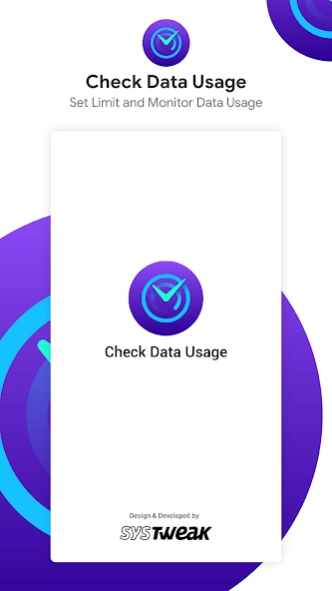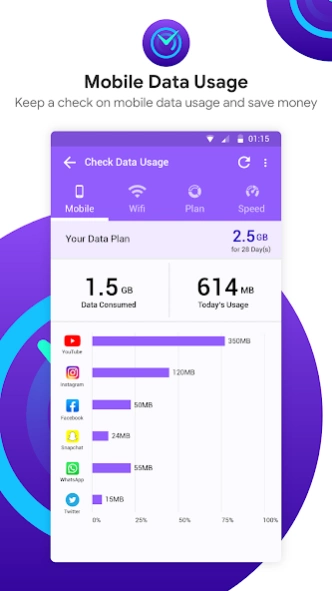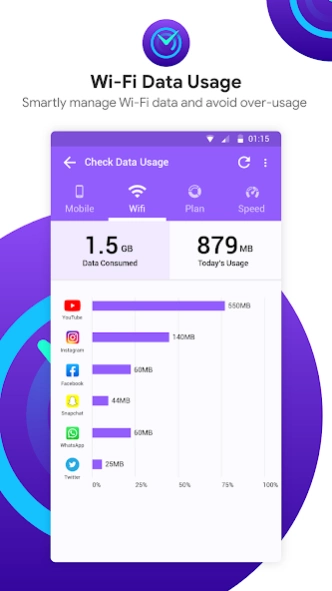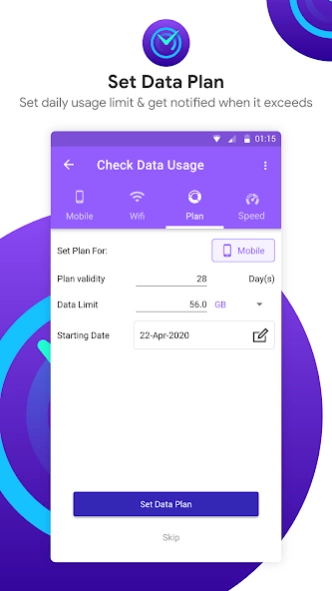Check Internet Data Usage 5.1.9.19
Free Version
Publisher Description
Check Internet Data Usage - Monitor your Mobile and Wi-Fi Internet data usage with Check Data Usage app.
Looking for a data monitoring app for Android that can help keep your Mobile and Wi-Fi data usage under check?
Your search ends with Check Data Usage designed and developed by Systweak Software. This data usage monitor helps you manage data used to upload and download results, thereby preventing you from overusing your data.
Here are some features offered by Systweak Software’s Check Data Usage -
Track Internet Usage - You can check internet usage for both your cellular carrier (mobile data) and Wi-Fi. Depending on what wireless connection you are using i.e. Mobile Data or Wi-Fi, you will be able to check internet usage. In the case of a cellular carrier, you can even manage mobile data by setting a data plan.
App-Wise Data Usage - Depending on whether you are using your mobile data or Wi-Fi, Check Data Usage comprehensively gives you app-wise data usage and tells you about the apps that use the most data.
Speed Test - Check Data Usage lets you know the download and upload speed of the data connection you are using. To use it -
● Select the internet connection whose download and upload speed you want to know. It could be your mobile data or Wi-Fi.
● Next, go to the “Speed” tab, tap “Run Speed Test” and within seconds you will have the download and upload speed in front of you.
Data Usage Notification - Once you surpass the set data limit, Check Data Usage notifies you. This way you can use data wisely and save on your monthly bills.
Plan History - Get a summary of old data consumption before purchasing a data plan to browse on your Android device.
How To Use Systweak Software’s Check Data Usage?
Simple steps to learn how to check internet data usage on your Android device -
1. Install Check Data Usage from Google Play Store.
2. On the Mobile tab, tap on “Set Data Plan”.
3. Redirect to the Plan tab, here again tap on the “Set Data Plan” button.
4. Enter your “Plan validity” i.e. the number of days the plan is valid.
5. Enter the value of “Data limit” which can be customized in KB, MB and GB.
6. Specify the “Starting Date“ using the Calendar.
7. Once done, tap on “Set Data Plan” and tap Yes on the confirmation message prompt.
Later, you can even choose to edit this plan. To do so, go to the “Plan” tab and tap “Update Plan”, make new entries, to save it, tap on Update Plan.
Why Use The Check Data Usage from Systweak Software?
● Real-time mobile and Wi-Fi data usage monitoring
● Works with any billing cycle, plan, or carrier.
● Shows separate details for cellular and Wi-Fi data usage.
● Runs Internet speed test.
● Set daily data limit.
● Easy to use.
Check Data Usage is one of the best data monitoring apps for Android which makes the task of monitoring the internet fun. Give it a try and see how much data you are able to save.
About Check Internet Data Usage
Check Internet Data Usage is a free app for Android published in the System Maintenance list of apps, part of System Utilities.
The company that develops Check Internet Data Usage is SYSTWEAK SOFTWARE. The latest version released by its developer is 5.1.9.19.
To install Check Internet Data Usage on your Android device, just click the green Continue To App button above to start the installation process. The app is listed on our website since 2023-12-07 and was downloaded 2 times. We have already checked if the download link is safe, however for your own protection we recommend that you scan the downloaded app with your antivirus. Your antivirus may detect the Check Internet Data Usage as malware as malware if the download link to com.systweak.checkdatausage is broken.
How to install Check Internet Data Usage on your Android device:
- Click on the Continue To App button on our website. This will redirect you to Google Play.
- Once the Check Internet Data Usage is shown in the Google Play listing of your Android device, you can start its download and installation. Tap on the Install button located below the search bar and to the right of the app icon.
- A pop-up window with the permissions required by Check Internet Data Usage will be shown. Click on Accept to continue the process.
- Check Internet Data Usage will be downloaded onto your device, displaying a progress. Once the download completes, the installation will start and you'll get a notification after the installation is finished.